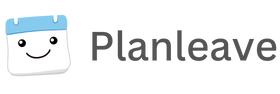Planleave has moved to being policy driven while still maintaining the best user experience in the industry. The only change for existing users is your Leave Types are now under a policy. If you have one leave policy for the whole company, then your Default Policy will hold and administrate all the information you are used to using in adding leave types, deleting them or editing them.
Please find our guide to using the advanced features of creating multiple leave policies, setting limits for leave reasons and creating calculations to manage accruals and country leave requirements.
Log into Planleave.
Go to Organization -> Policies
You will see your default policy originally created when you started your Planleave account. Then click on Create New Policy
Name who your policy is for? In this scenario it is for contractors and then hit Create New Policy
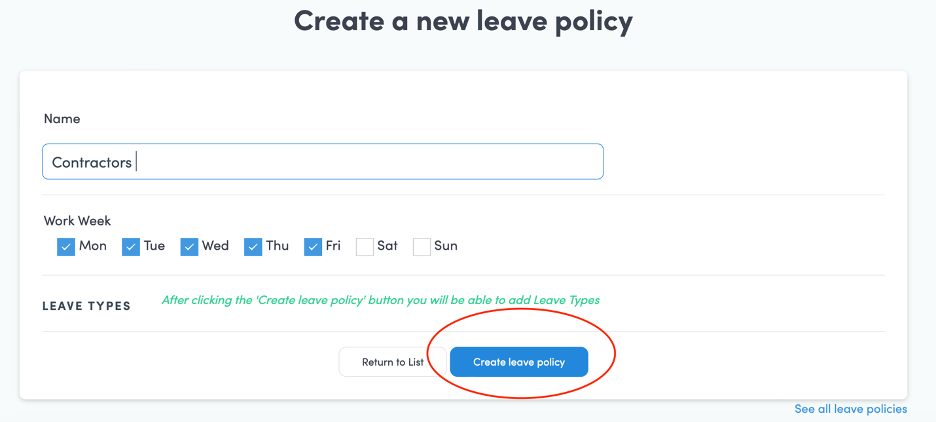
Now create you Leave Reason’s. These are often the same for all Polices (sick, vacation etc). Create New Leave Type
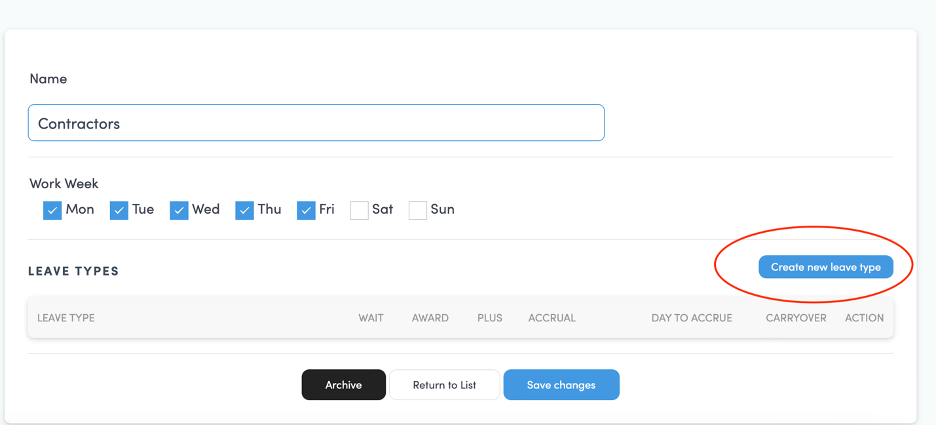
There is allot in this next area so if you just want to provide a different amount of days for a group of people just go to Award and enter the days. This is how allot of people use Planleave. If you want to pre-set more days for the next year got to Plus and add those days.
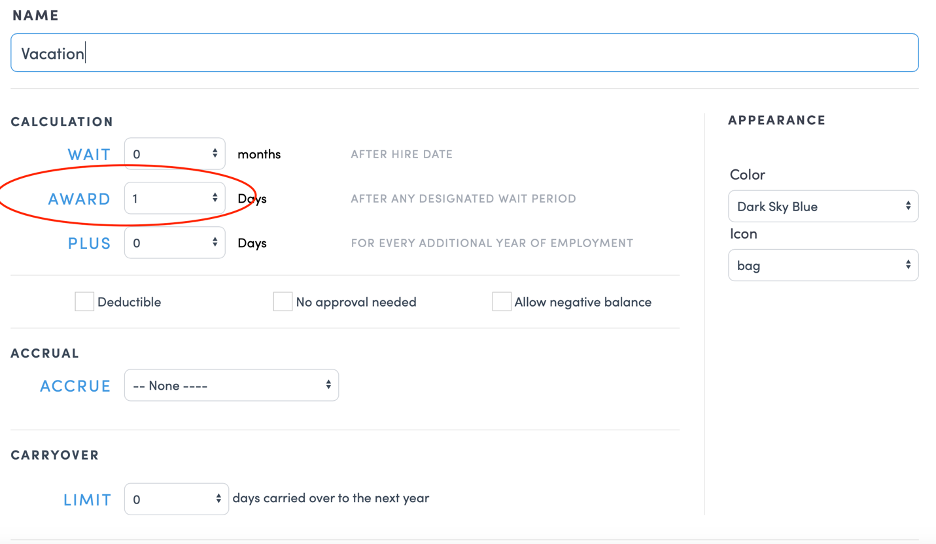
In allot of cases you are done. If you are using Accruals and carryovers please refer to our guide on setting those up.
To assign people to a policy go to People
Click on any person you want in this new policy. You will need to do each employee individually until we create a mass add for multiple employees.
Once a person has been selected then click on Edit
Once in Edit you will now see on the right your Policies and you can add this person to them