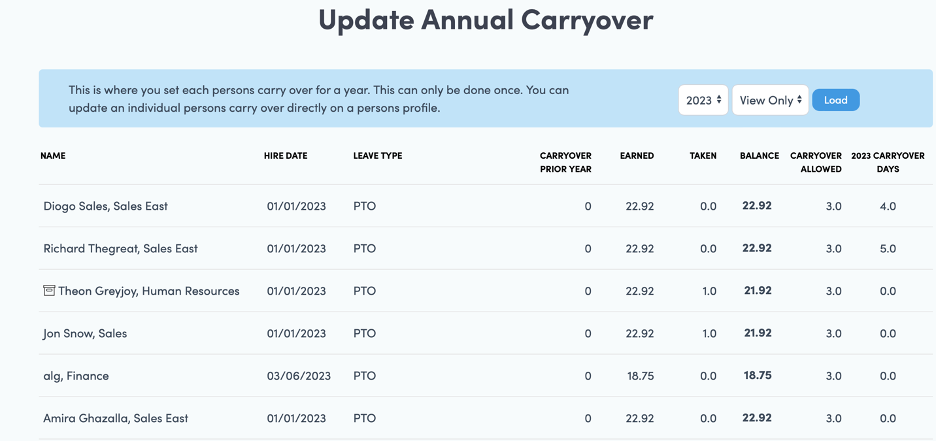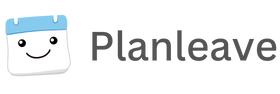Go to Leave Policies and either edit your existing policy or create a new leave policy
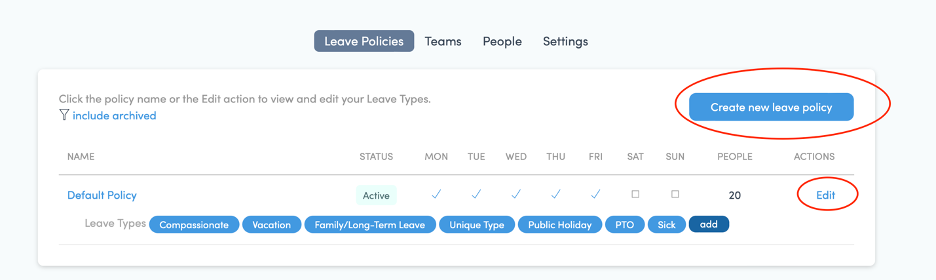
In this example, we will create a new leave policy
Name your Policy and hit create new leave policy. Now click create new leave type
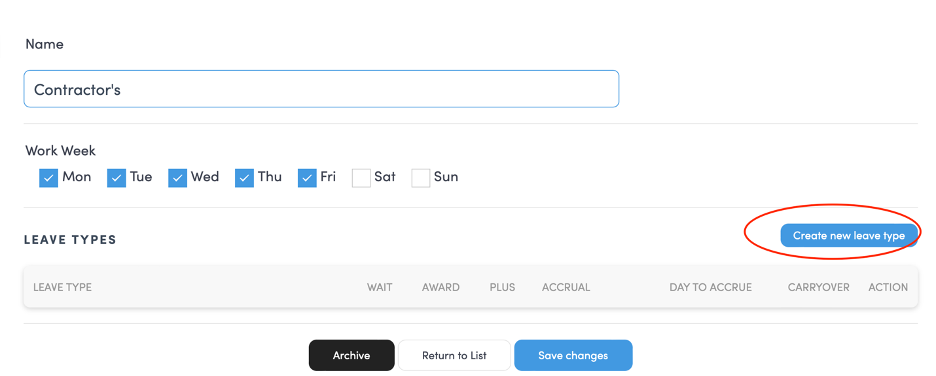
This is where you set up your leave reasons (Vacation, Sick, Compliance etc). You will see lots of options. If you just need to create a new leave policy with different days then your default policy you can enter them in Awards -> Create New Leave Type and you are done.
You can now set up Accruals
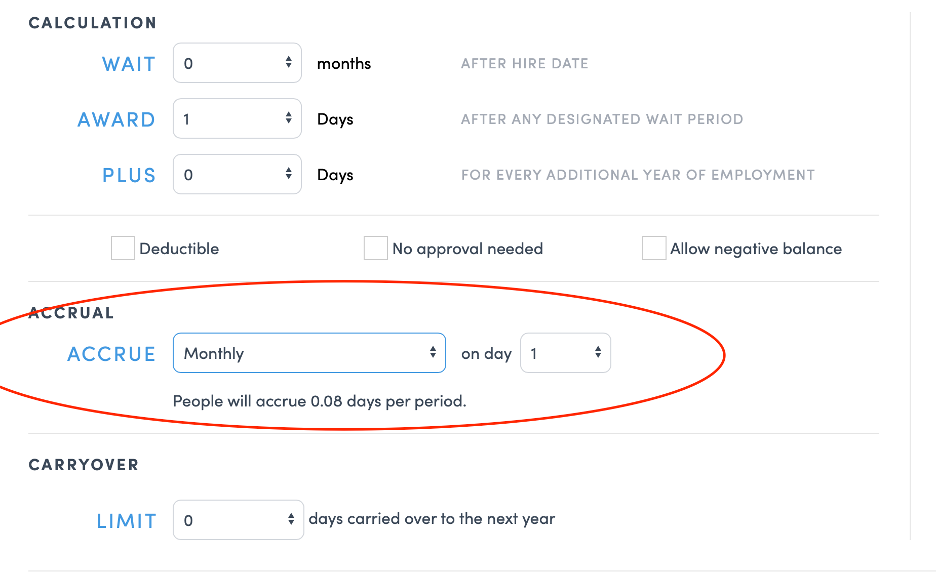
Assuming you have a policy already we have standard accruals by week, bi-weekly, semi-monthly and monthly. In all except Monthly, we perform the calculations with standard accruals rules.
You can now set a standard carryover amount for all employees in the area below
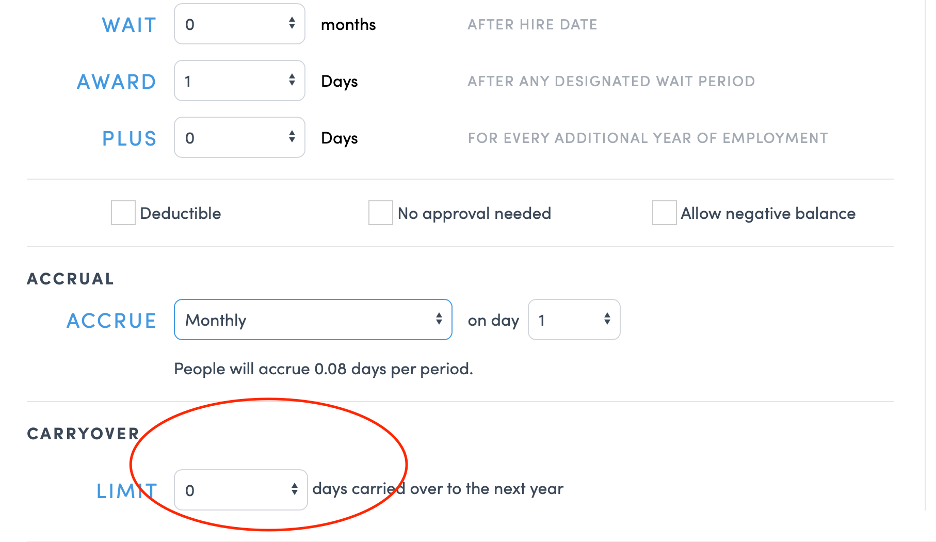
Lastly, if you want to have different carryover amounts for different employees click edit
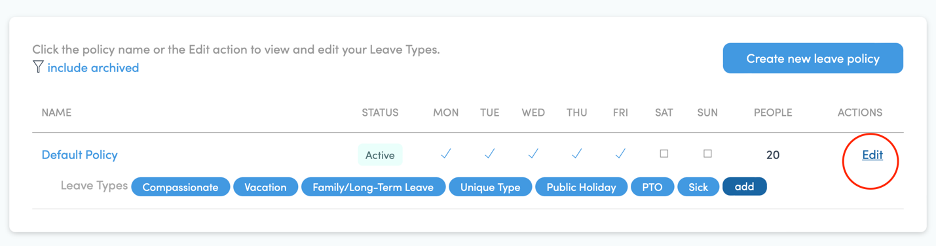
You will now see your leave types and click edit again
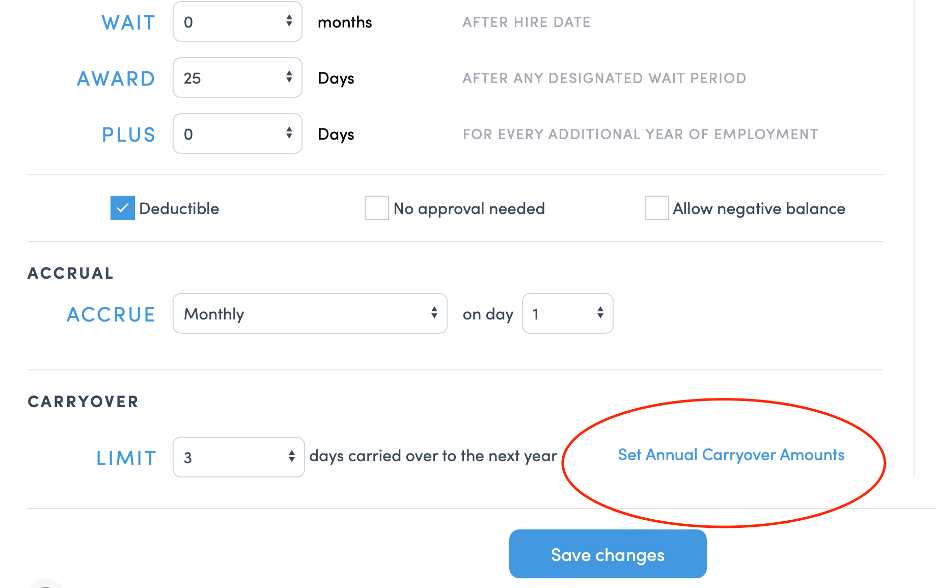
And set Carryover Amounts. You will now be able to edit each employee at the amount you would like. To do so Change View Only to Update and hit . Once complete just save and you are complete